We may receive a commission when you use our affiliate links. However, this does not impact our recommendations.
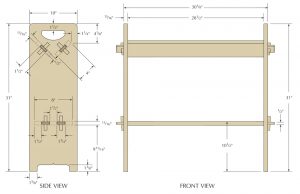 Traditional approaches in woodworking are generally reliable and efficient. If you know something has worked well for other woodworkers for a few hundreds years, you can likely assume that adopting it will be a good way to accomplish what you want to do. But the traditional approach isn’t always the best method forever, and when a new technology comes along such as SketchUp woodworking software, it can make the shortcomings of a traditional approach blatantly apparent.
Traditional approaches in woodworking are generally reliable and efficient. If you know something has worked well for other woodworkers for a few hundreds years, you can likely assume that adopting it will be a good way to accomplish what you want to do. But the traditional approach isn’t always the best method forever, and when a new technology comes along such as SketchUp woodworking software, it can make the shortcomings of a traditional approach blatantly apparent.
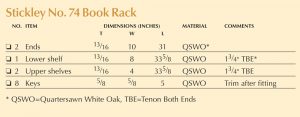 This is the case with shop drawings, cutlists, and the adoption of SketchUp as a design and planning tool. Here is an example, using the Gustav Stickley No. 74 Book rack I built for the August 2012 issue of Popular Woodworking Magazine. The first image (at right) is the illustration as it appeared in print, and the second image (at left) is the cutlist published in the magazine. As a reader, you expect to see this form and we’ve never really questioned whether or not this is what we should print. We do it this way because we’ve always done it this way, as have other publications for the last century or so. But the reasons why these types of drawings were developed isn’t because they are the best way to communicate information, this tradition developed because this is a quick and easy way to create a technical drawing by hand and put it on the printed page.
This is the case with shop drawings, cutlists, and the adoption of SketchUp as a design and planning tool. Here is an example, using the Gustav Stickley No. 74 Book rack I built for the August 2012 issue of Popular Woodworking Magazine. The first image (at right) is the illustration as it appeared in print, and the second image (at left) is the cutlist published in the magazine. As a reader, you expect to see this form and we’ve never really questioned whether or not this is what we should print. We do it this way because we’ve always done it this way, as have other publications for the last century or so. But the reasons why these types of drawings were developed isn’t because they are the best way to communicate information, this tradition developed because this is a quick and easy way to create a technical drawing by hand and put it on the printed page.
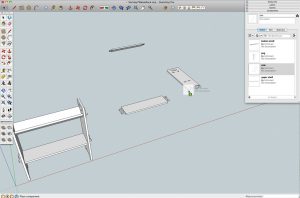 When I built the piece, I worked from a SketchUp model. I did make some prints from the model to use as a reference in the shop, but what I find useful when building doesn’t look like a traditional drawing. After completing the model, I navigate to an empty area and drag parts of the model from the components window into the model space. This is a simple piece with few parts, but I use the same approach with more complex projects. When the parts are in the model, I move and rotate them so that they are in the same neighborhood. What I’m after is an arrangement where I can clearly see the size and shape of each part.
When I built the piece, I worked from a SketchUp model. I did make some prints from the model to use as a reference in the shop, but what I find useful when building doesn’t look like a traditional drawing. After completing the model, I navigate to an empty area and drag parts of the model from the components window into the model space. This is a simple piece with few parts, but I use the same approach with more complex projects. When the parts are in the model, I move and rotate them so that they are in the same neighborhood. What I’m after is an arrangement where I can clearly see the size and shape of each part.
Then I grab the dimension tool from the toolbar and put in the dimensions I want to see when I’m selecting material and fabricating the parts. Because of the way SketchUp works, this process is quite fast. The elapsed time between these two screen shots is about two minutes, far less time than it would take me to write a cutlist the traditional way. It is also far more useful because I can include additional information, such as the size and location of joints, and when I refer to it I don’t have to find a detail in the drawing then hunt it down in the cutlist. The other benefit is that if I have a carefully constructed model – I don’t need to do any calculating to arrive at sizes. All I need to do is click on the right points in the model with the dimension tool, and SketchUp lets me know what the real sizes are.
For me, this is the ultimate reason for using SketchUp, it speeds up the process and gets me out to the shop sooner, armed with reliable information so I don’t have to stop building to revisit the planning. In addition to an easy to use cutlist, I also generated full size patterns for the shape of the side pieces. As a bonus, these patterns also gave me the exact location and size of the through mortises.
We have lots of resources to help you learn how to use SketchUp to plan your next project, including free SketchUp tutorials, hundreds of free SketchUp models and my digital book with embedded videos “Woodworker’s Guide to SketchUp”.
Here are some supplies and tools we find essential in our everyday work around the shop. We may receive a commission from sales referred by our links; however, we have carefully selected these products for their usefulness and quality.



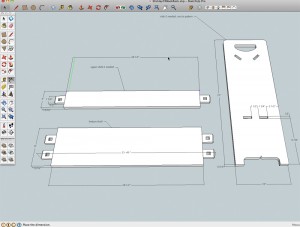






Any hope of seeing the improved diagrams in the magazine?
If so, ditch the default coloring in favor of more appealing schemes.
I used to use Autocad, then downloaded the free version of Sketchup, and then watched a few of Mr. Lang’s video tips. Took his quickie seminar at WIA, bought the pro version of S.U., bought his digital book, and haven’t looked back since. I have designed many virtual projects, including cabinets, tool stands, workbench, kitchen remodel, new workshop, barn, tractor shed, and many small shop projects. I totally agree with Bob that it does not cut into my shop time, but makes my time in the shop way more productive, and helps my goofy brain avoid costly mistakes with expense hardwood. In addition to all that, there is a plugin called product connect, that has many free dynamic, accurately scaled components – from windows to kitchen appliances – that you can download directly into your drawing. My current project, the kitchen remodel mentioned above, is using all new appliances, and it makes it very easy to find the best relationship in a 3D virtual environment that is very easy to create. A few hours spent learning the program will save you many days of wasted time. Kudo’s to Mr. Lang, he and his book have completely changed my woodworking life. And no, I am no relation to him.
Another advantage of sketch up, at least for hobbyist, is that it lets you do “virtual” woodworking in times and places when you can’t get to the shop. It’s almost like “Woodworking – The Video Game!”
There used to be a program for the Mac called “Design Intuition” that was a dedicated drawing/cad application for woodworking. You could input your existing board dimensions, the size of your saw kerf etc and actually replicate the production process. That really did feel like a woodworking sim.
Sketchup is pretty close to that and besides the basic is free.
Hi Robert… I have taken up woodworking as a hobby and have built a number of projects, several fairly complex. I also have been using SketchUp for the last few projects and think it’s a great tool. It does help with all the issues you addressed, but in addition I have found it useful to minimize waste in projects. I built a bathroom cabinet using some fairly expensive cherry faced plywood. I ‘built’ the cabinet in SketchUp then copied the individual large sheetgood parts onto a SketchUp 4×8 sheet of digital plywood. By moving the pieces around I could arrange them to make the best use of the sheet, and minimize waste.
Have you ever used the plugin Cutlist 4.1? I like using it not only to get a cutlist and overall board feet measurements, but it points out mistakes.
Your way does give you the exact shape, but I just refer to the drawing. I have the free version.
Hey Robert… Good points on SketchUp. I am a relatively new woodworker, and I’ve made several complex projects to date. On a recent bathroom cabinet I made I used SketchUp to ‘build’ the cabinet digitally. Since I purchased some cherry faced plywood to use in the cabinet I really wanted to make sure I got the most out of each sheet as it’s pretty expensive. I used SketchUp as you outline in your blog post, but I also used it to create a layout on the sheet goods to maximize the panel. As you note, taking the model apart (copy/moving parts) and applying the parts directly onto a digital 4×8 sheet of plywood, I could move things around and get the most efficient use of the panel. This works great and I ended up with large cutoffs for other projects. In the past I might have made my rough cuts larger than necessary and wasted more of the panel.
Robert, 2 assumptions on my part. You have a computer at hand in your shop. 2nd, Pro lets you print much more readily than Free does. If you can print a full size plot, Pro must have a much more robust print algorithm than Free. A lot of us using Free have a terrible time just having it print on a single page, at any scale.
Bruce
Sketchup does has a learning curve, but with watching Bob Langs Sketchup videos it is greatly reduced. I have found sketchup to be a tremendous asset for drawing woodworking plans. Just like anything else, it takes a little practice to become proficient with it, but it is well worth it.
Bob, while I believe Sketchup is a great way to design projects, there is (at least for me) a steep learning curve. I can either sit at my computer for hours on end and learn that, or I can be out in my shop making sawdust! Guess which I prefer.
Ken
Bob I totally agree. I like this design method so much I made a web site using this technology. I love working off a 3d woodworking plan.
Bruce (Wood Chuck)
There is one problem with Sketchup, it need a fairly powerful computer. If you have lot of round holes the program will forget them in part or as a hole if the computer is too old or weak. A hole in sketchup is not a circle but a series of lines thus using up memory and computing power.
AutoCad is old, expensive and difficult but it works very well when you get used to it and it doesn’t need a new computer, it just goes a bit slower.